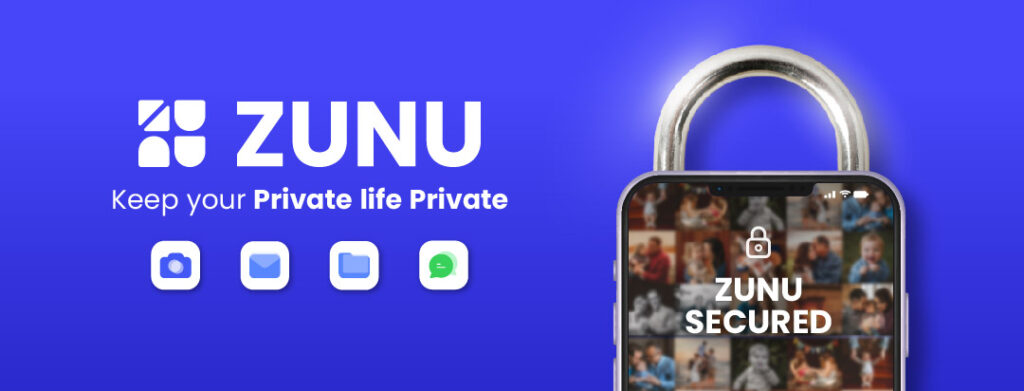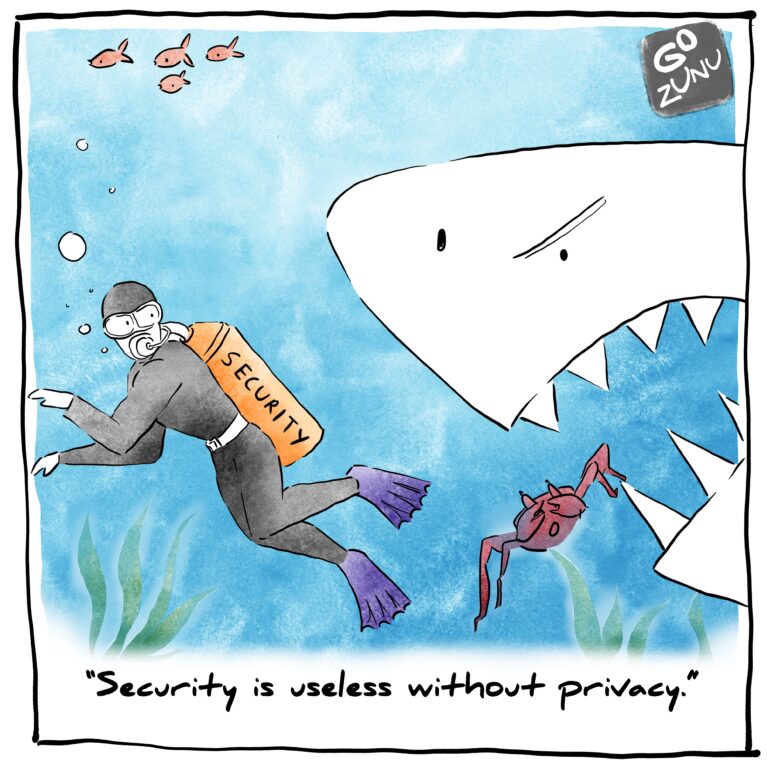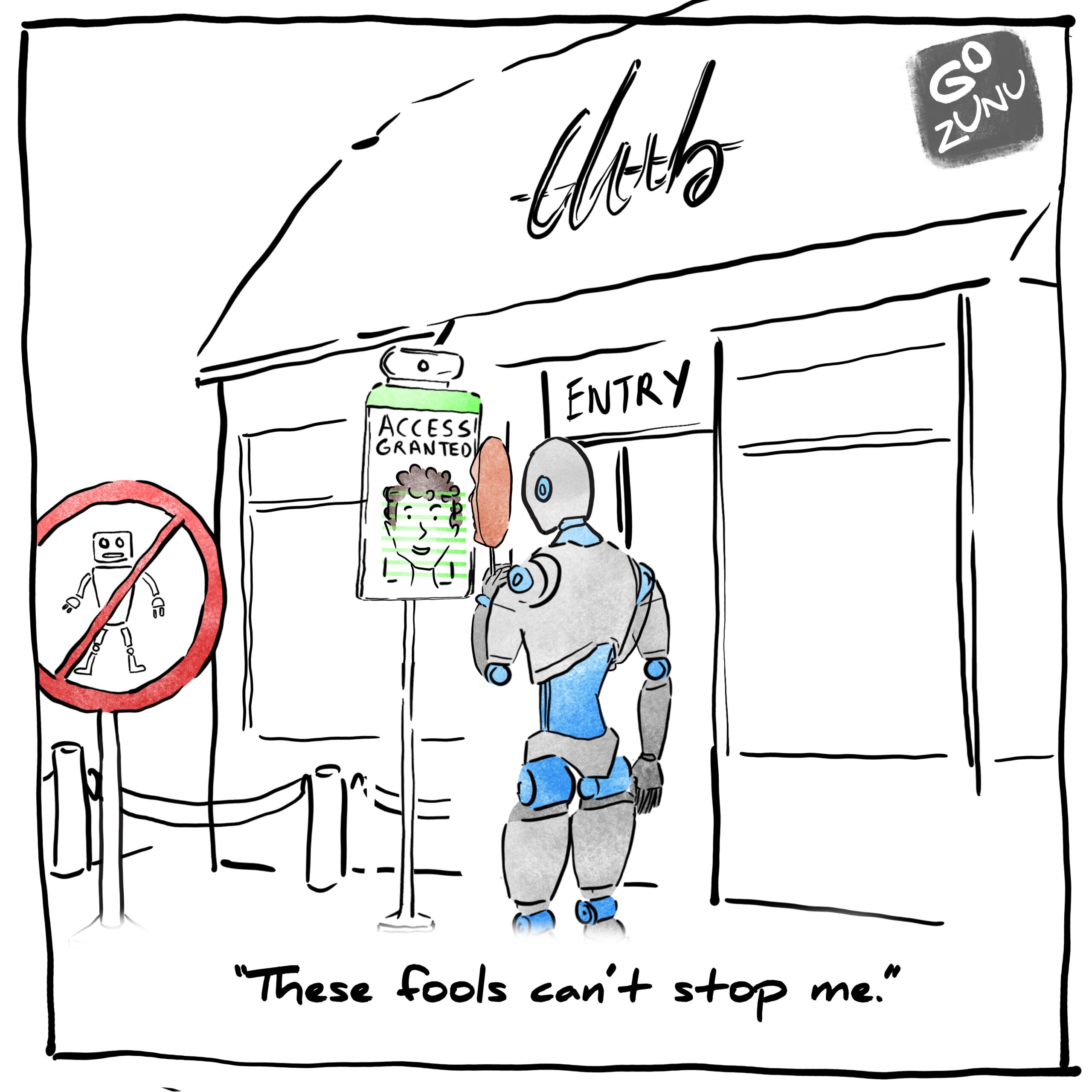So you’ve got some important files on OneDrive that you want to keep under wraps? Can you password protect your folder in onedrive? No,OneDrive does not have a direct folder password protection feature, but there are alternatives to enhance security. One Drive might be secure but not foolproof by surveillance. One option is using One Drive’s Personal Vault, which acts as a highly secure storage space within One Drive.
Files and folders can be stored there, but cannot be shared directly. Another choice is password-protecting individual files when sharing them, ensuring only those with the password can access them.
But, keep in mind, it’s not a stronghold of security and your information is definitely not private.
If you’re particularly cautious or handling highly confidential information, Zunu is built for you. It provides 100% privacy for your digital treasures on mobile phones, laptops, desktops, and even USB storage devices. It’s your go-to solution for the ultimate file protection that’s a breeze to use every day.
Are Sensitive Documents Safe in One Drive?
OneDrive technically can unlock and read your files without your permission. It’s like leaving the keys to your diary in the hands of someone you don’t completely trust. OneDrive is a handy tool for storage, but there are some common issues with OneDrive.
“Your files are exposed to the curious eyes of third-party apps and cloud service providers.”
So, it’s crucial to be aware of the potential pitfalls and take extra precautions to keep your sensitive documents safe in the digital realm. After all, a little extra vigilance goes a long way in safeguarding your privacy!
- In the wild world of non-end-to-end encrypted cloud storage services, your files are exposed to the curious eyes of third-party apps and cloud service providers.
- This opens up the door to potential risks like ransomware, malware, and even the mysterious Dark Web.
- Even with end-to-end encryption, your files might not be as safe as you think.
- Various apps, from messaging apps to banking services, can still rummage through your device’s storage.
It’s like having a secret drawer, but the apps tend to peek inside, potentially leaving your privacy hanging by a thread.
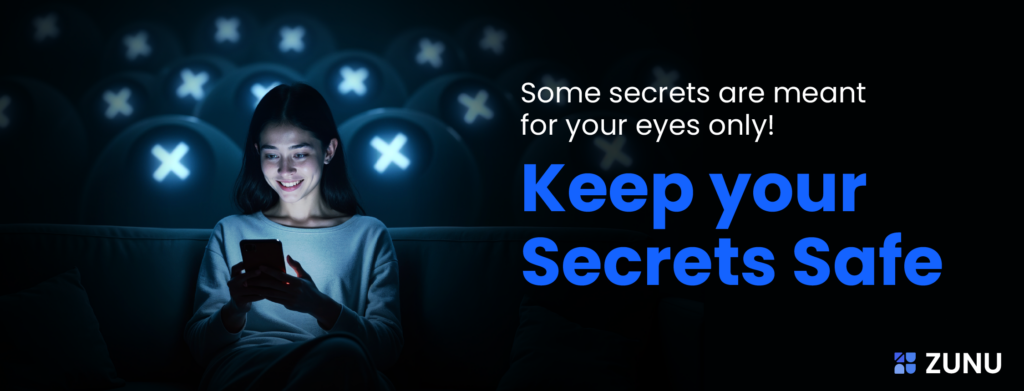
The App You Didn’t Know You Needed
Let’s break down what makes Zunu Drive the ultimate choice for safeguarding your files and ensuring that your digital life remains truly private.
1. Device-to-Device End-to-End Encryption
Zunu Drive employs encryption; consequently, no third-party apps on your devices can lay eyes on your files. As a result, your privacy remains intact locally.
2. Integrating Clouds with Zunu Drive
Upgrade your existing cloud storage by integrating it with Zunu Drive. Consequently, you can now enjoy the added convenience of your preferred clouds along with the assurance of 100% privacy.
3. One Password Access
Say goodbye to password overload. Moreover, manage multiple cloud accounts effortlessly with Zunu Drive, as it streamlines your access without the need to remember countless passwords.
4. Encrypted Sync and Files Hidden in Clouds
Your synced files remain confidential, shielded from prying eyes. Even within the cloud, your files are off-limits to service providers, ensuring your privacy is upheld both locally and in the cloud.
“When disaster strikes, Zunu Drive has your back.”
5. Blocks Ransomware, Malware, and Viruses
Zunu Drive acts as a digital protector. Even if the bad guys come knocking, your files remain immune to their attempts. Your information stays yours, always.
6. Private Sharing with Control
Share your files fearlessly with Zunu Drive. Whether your friends have it or not, you can maintain control over your shared files, protecting your privacy and that of your loved ones.
7. Quick One-Click Recovery
In the face of cyber threats, recover your files with a simple click. No need to panic when disaster strikes; Zunu Drive has your back.
8. File Privacy Intact Across All Scenarios
Whether your device is lost, or your password compromised, Zunu Drive ensures continuous privacy assurance. Your files are AI-proof and Dark Web-proof, offering unparalleled protection.
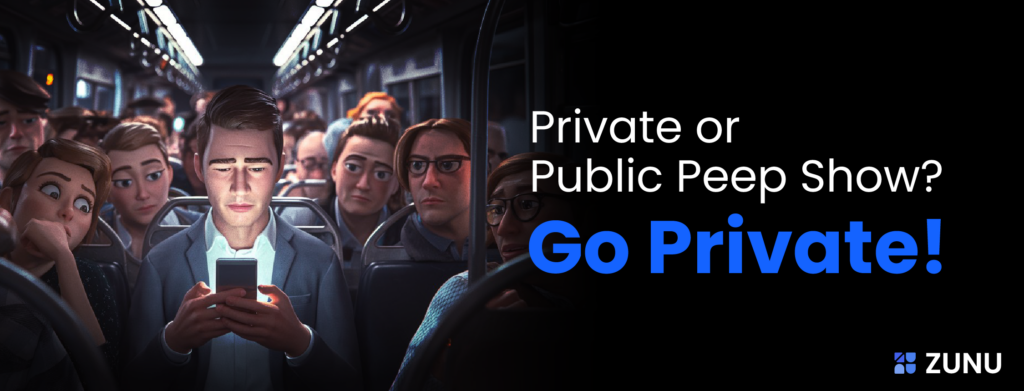
Zunu Meets OneDrive: Sync, Secure, and Slay the File Game
To integrate Zunu into OneDrive, you need to install the Zunu Drive app on your Android device. Then, you can follow these steps:
Step 1: Open Zunu Drive and tap on the hamburger icon.
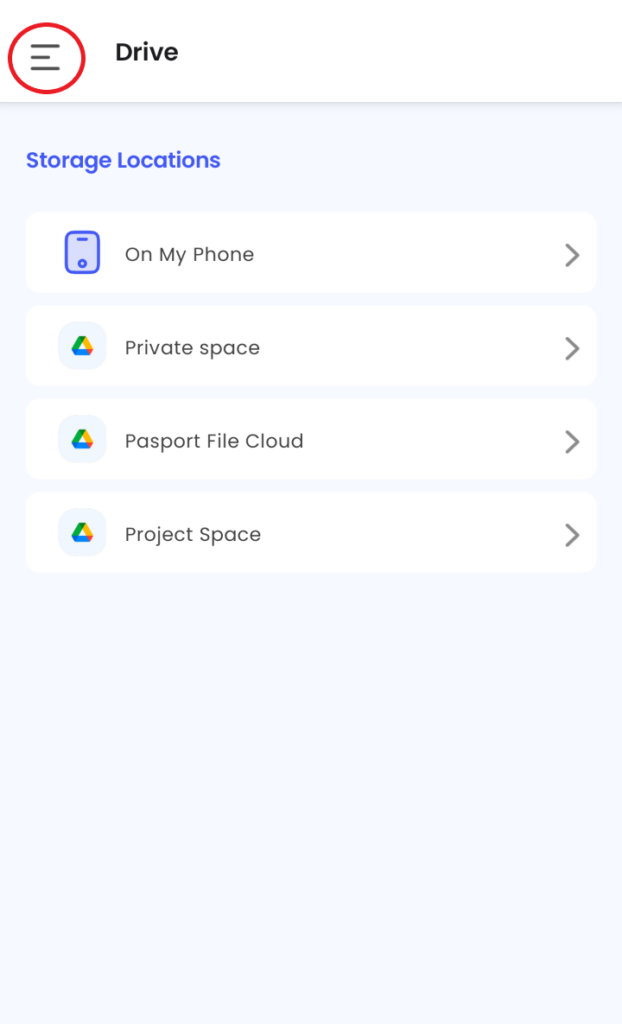
Step 2: Tap on “Cloud Setting”.
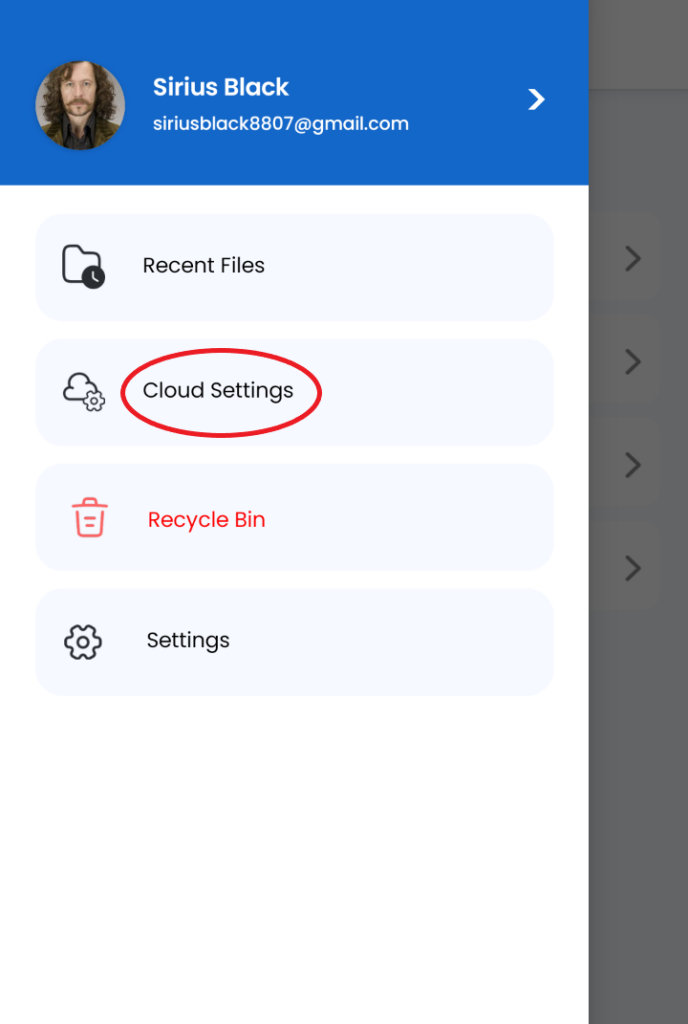
Step 3: In the cloud setting page tap on “Add”.
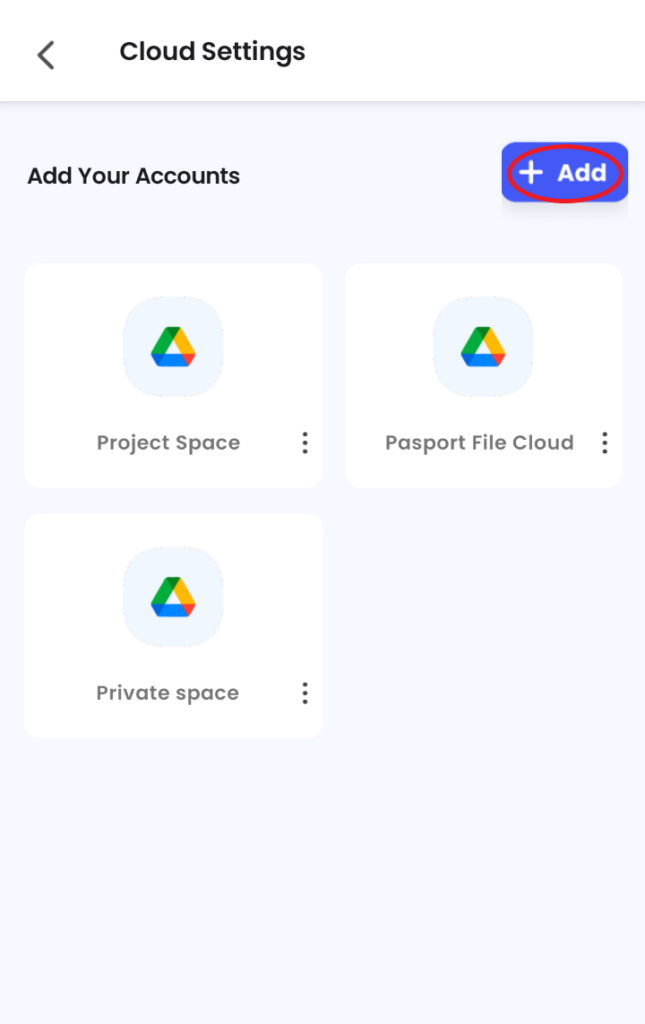
Step 4: Tap on “OneDrive”.
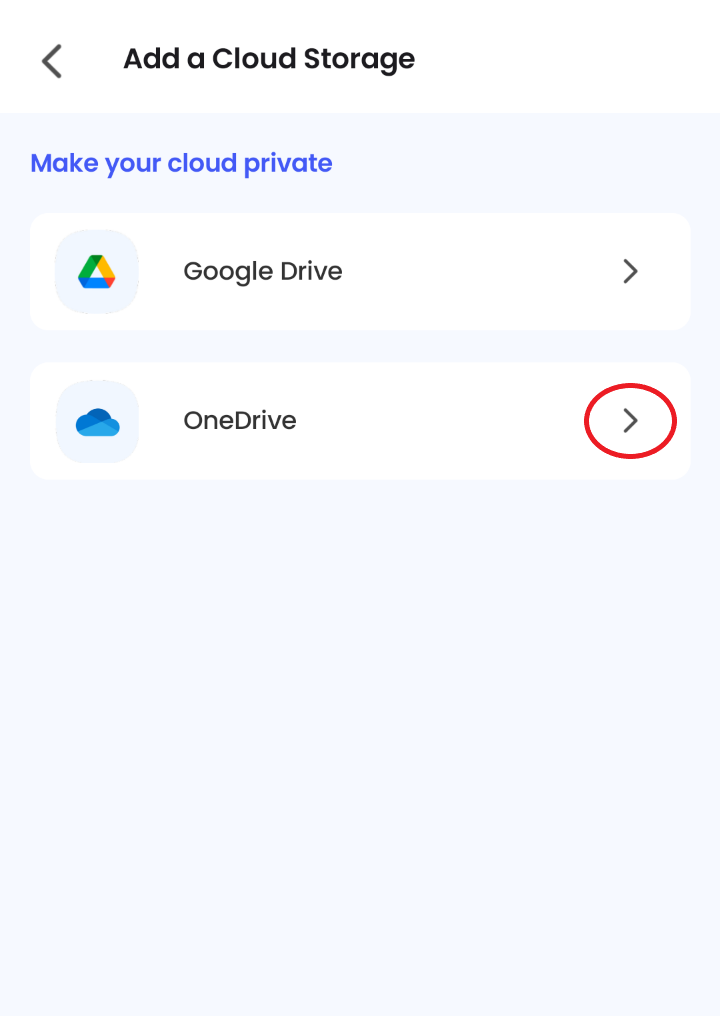
Step 5: Add the cloud account name and tap “Add Cloud”.
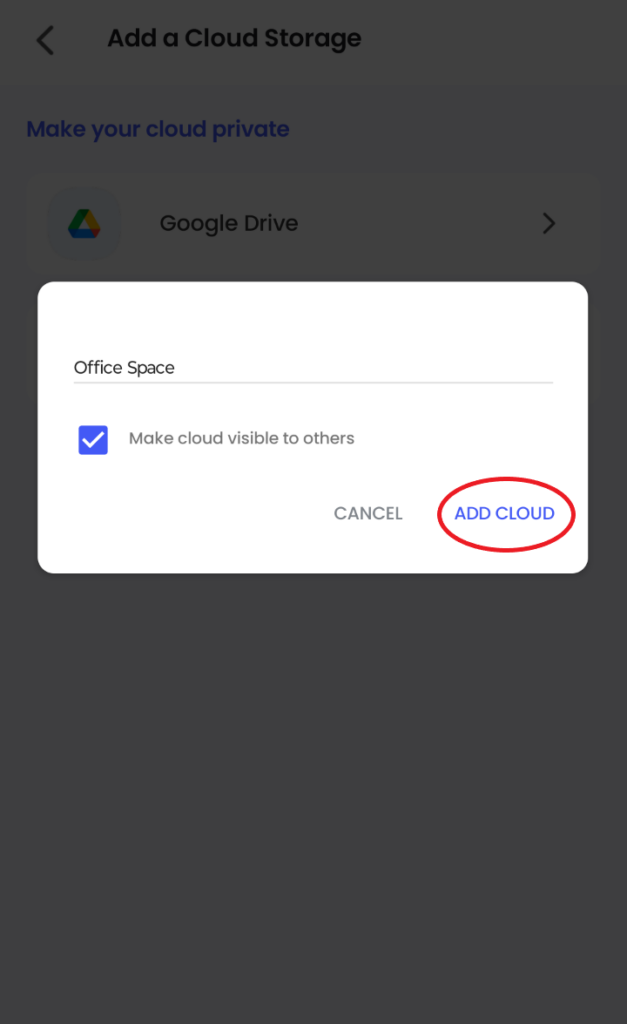
Step 6: Sign in to your OneDrive account and grant permission to Zunu Drive to access your files.
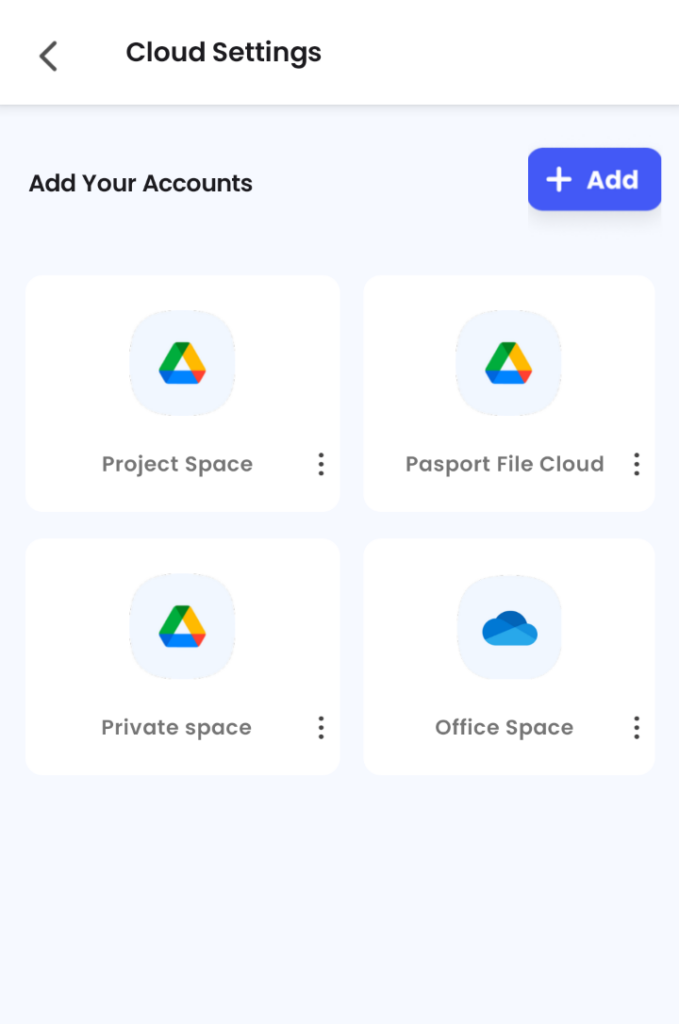
In a nutshell, combining the simplicity of OneDrive with the extra layer of security from Zunu offers a practical solution for protecting and sharing your important files. Moreover, your files, your rules—this is truly the way it should be.